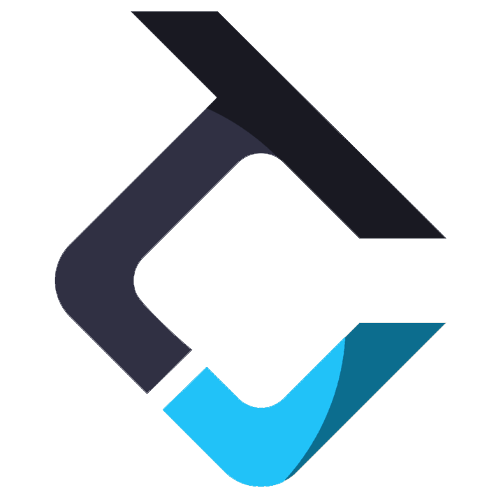Accounts Tab
The “Accounts” tab in the Trade Copier software is your central hub for managing and organizing your trading accounts. This tab is crucial as it allows you to monitor your leader and follower accounts, and their corresponding Balance and P&L, ensuring that trades are copied accurately according to your preferences.

Overview of the Accounts tab
1. Group: Use this button to sort or filter the existing groups by two methods.
a. Filter Rules: Apply specific conditions to filter accounts.
b. Filter Values: Choose to view:
–All: displays all logged-in accounts
–Blank: displays accounts not assigned to any group
–Specific Groups: displays accounts within selected groups
Note: Filter options are available for all column headers, allowing you to filter each column using either Rules or Values.
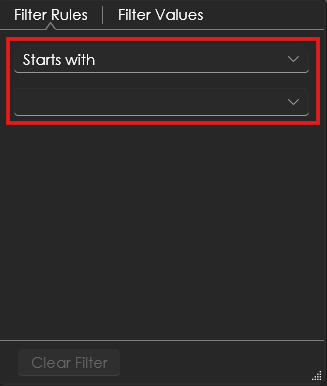


3. Name: Displays the account name.
4. Leader: The checked account is designated as the leader account for the group.
Note: The leader account can only be set from the ‘Account Groups’ tab.
5. Connection: Shows the broker or prop firm connection configured via the ‘Connections’ tab.
6. Min Balance: Displays the minimum account balance threshold; falling below this will result in your prop account failing.
7. Max Balance: Displays the profit target level your account needs to reach to pass the prop account.
8. Account Balance: Shows the current balance of the account.
9. PnL(Closed): Shows the profit or loss from all closed positions.
10. PnL(Open): Shows the profit or loss from currently open positions.
11. PnL(Total): Displays the combined PnL (open + closed).
12. Max Quantity: Indicates the maximum number of contracts that can be opened in the account. Indicates the maximum number of contracts that can be opened in the account.
13. Position Long: Total number of long (buy) contracts currently open.
14. Position Short: Total number of short (sell) contracts currently open.
15. Orders: Shows the total number of active orders across all instructions.
16. Trading Template: Displays the trade-copying template currently in use. You can choose a template from the dropdown menu; you can either select a copy template or an instrument template, depending on your preference.
Note: If you assign a template to an individual account from the Accounts tab, it will override any templates assigned to its Account Group as well as any Global templates. To remove any template, click on the ‘X’ button.
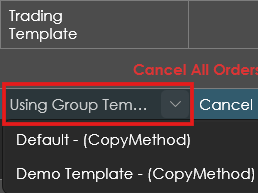
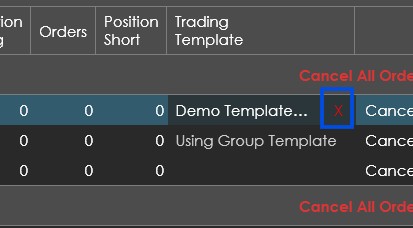
Disclaimer: You can create the templates as per your requirement from the ‘Templates Configurator’ tab.
17. Cancel All Orders: To cancel all open orders for every account in a group, hover over the group header, where the PnL and order totals are displayed, and click the “Cancel All Orders” button.

Note: To cancel orders for a specific account, click the ‘Cancel Order’ button in that account’s row.

18. Flatten Group: To close all open trades for every account in a group, hover over the group header, where the PnL and order totals are displayed, and click the “Flatten Group” button.

Note: To close all open trades for a specific account, click the ‘Flatten’ button in that account’s row.

19. Save: Click this to save any changes made to the account configurations.