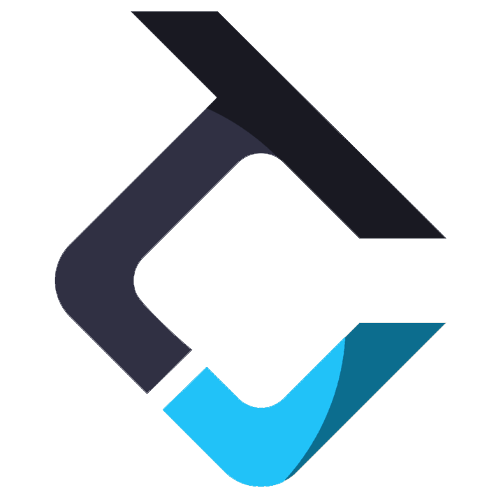Connections Tab
The “Connections” tab in the trade copier shows all trading profiles currently logged into the software. It allows you to set up, manage multiple connections, and view their status, making it easy to see which profiles are connected or disconnected.
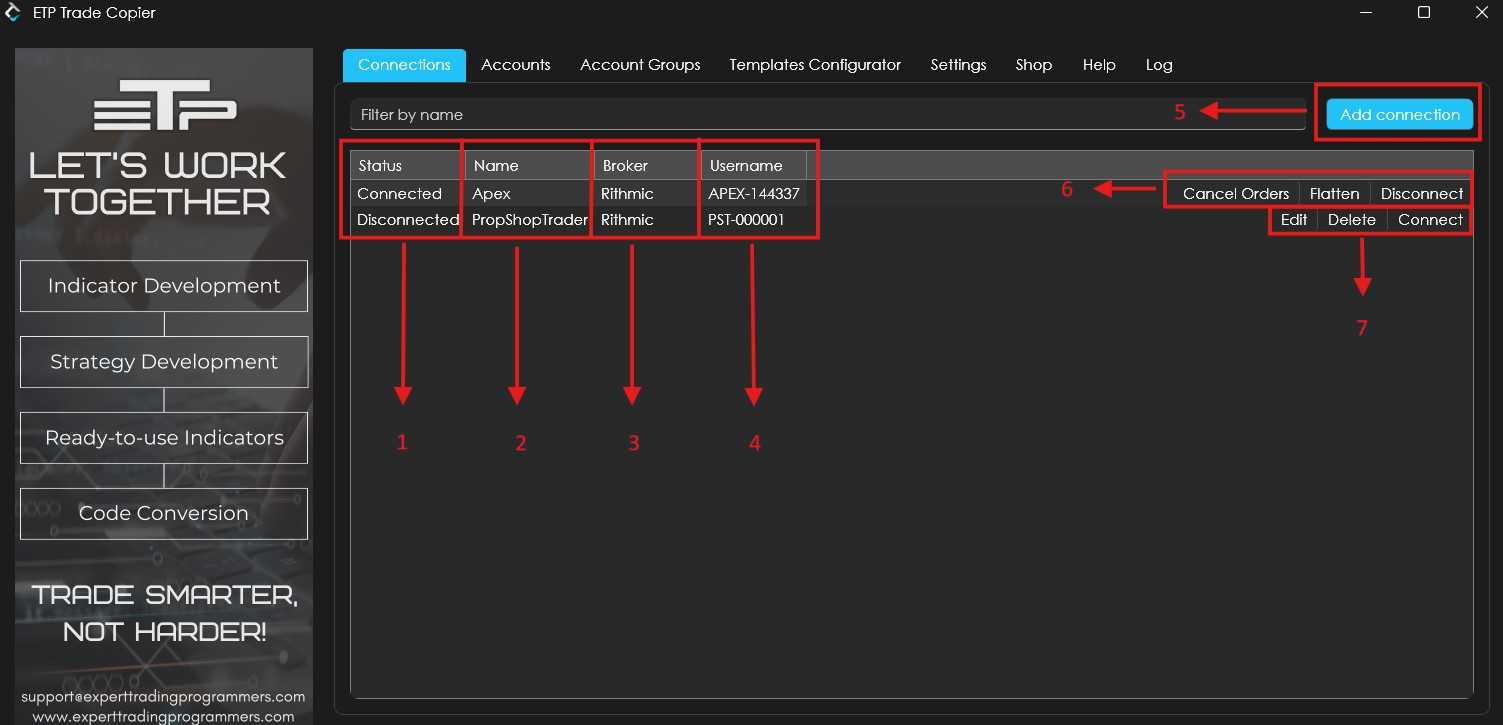
Overview of the connections tab:
1. Status: Indicates whether a trading profile is currently connected or disconnected from the platform.
2. Name: Displays the custom name you assigned when adding the connection.
3. Broker: This column represents the broker your trading profile is connected to, for e.g- Rithmic, NinjaTrader 8
4. Username: Represents the unique profile identifier for each connection.
5. Add Connection: This field is used to set up new connections to the copier. Attached below is an example of how to make a connection to a prop trading account.
a. Custom Connection name: Input a name for the connection.
b. Username: Input the username provided by the prop firm.
c. Password: Enter the corresponding password provided by the prop firm.
d. Broker: Choose the broker associated with your account (e.g- Rithmic, DXfeed, Ninjatrader 8)
e: Prop trading firm: Select the firm from which you purchased the account (e.g- Apex, TopStep, PropShop trader, etc.)
f. Server: Select the server closest to your current location.
g. Save connection: Click on this button to save the configuration in the ETP copier platform.
h. Auto Connect: Check this box to automatically connect to the platform when the trade copier starts up. (Note: After saving the configuration, for the first time you’ll have to manually connect; however, from the next time it will automatically connect once the ETP Trade Copier is opened.)
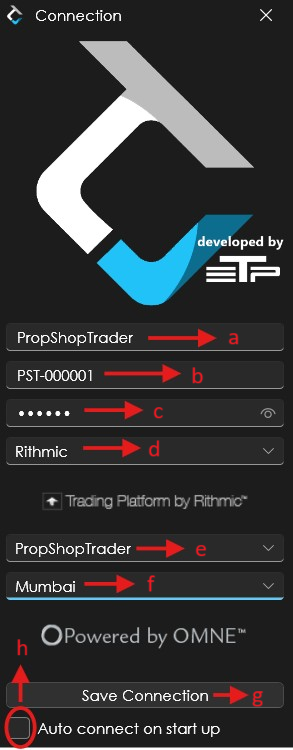
Note:
1. After saving the connection, a disclaimer window will appear containing our platform’s Risk Disclosure Statements and Terms and Conditions. You must accept these terms before the Trade Copier can be connected. Please scroll down and accept the conditions to proceed.
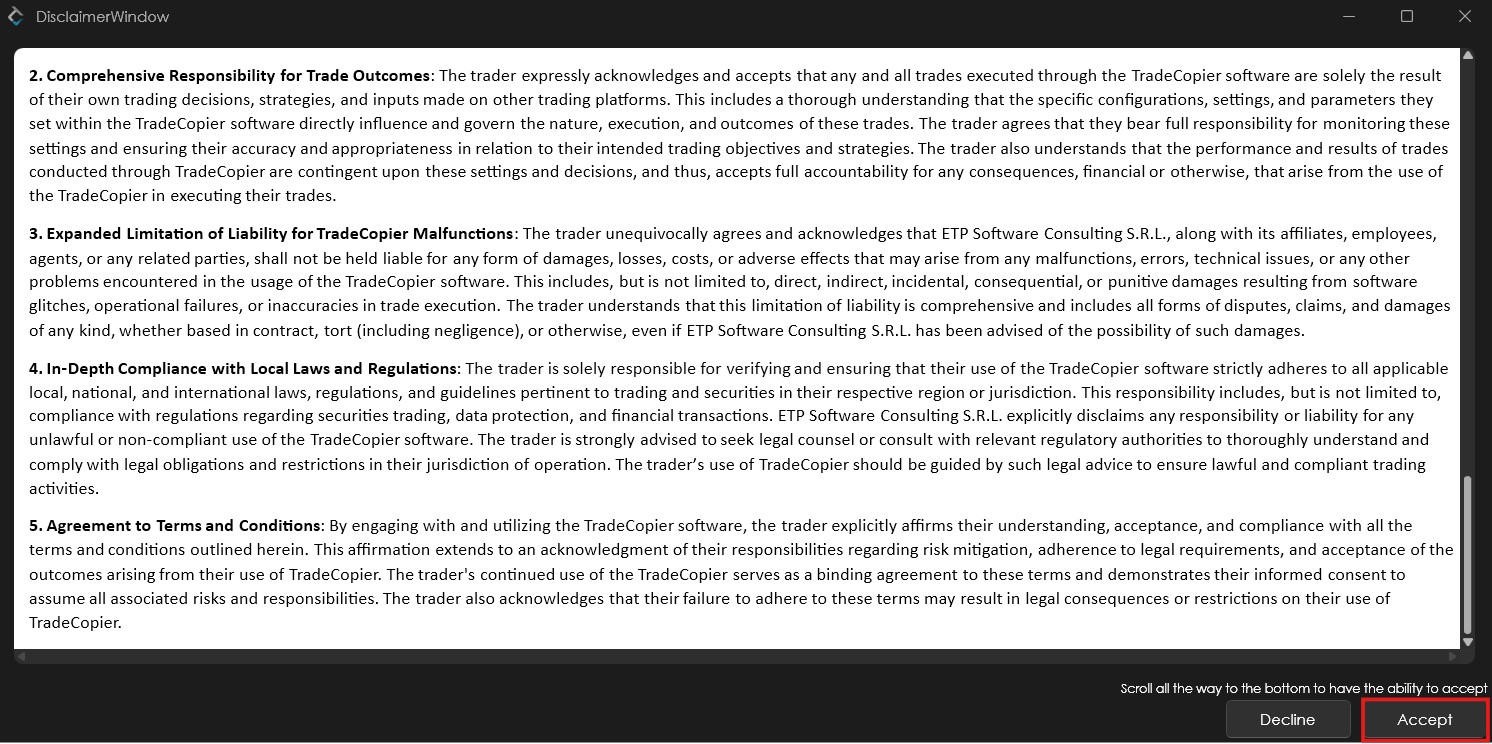
2. All connections have a 30-second timeout. If you’re unable to connect, the server may be unreachable. In such cases, it’s recommended to change the server location using the ‘Edit’ feature. (This applies specifically to Rithmic connections.)
Additional fields once the profile is connected or disconnected:
6. For Connected Status:
a. Cancel Orders: Cancels all open orders for the active connection.
b. Flatten: Closes all open positions within the selected connection.
c. Disconnect: Disconnects the trading profile from the platform..
7. For Disconnected Status:
a. Edit: Allows you to modify the connection settings (e.g., change name, server, etc.).
b. Delete: Removes the selected connection from the Connections tab.
c. Connect: Initiates the connection to the platform, enabling trading.