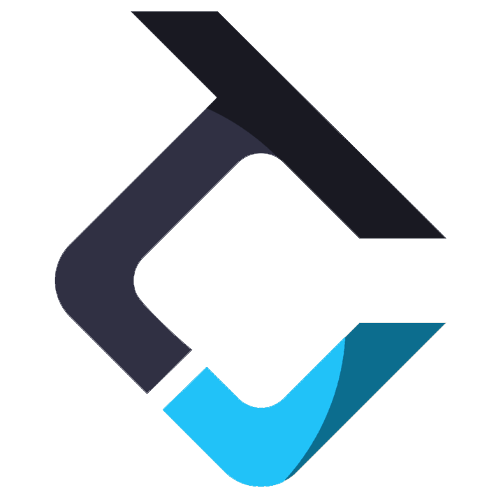Help Tab
The “Help” tab in Trade Copier is a comprehensive support resource created to assist traders in effectively using the platform. It offers easy access to essential documentation, detailed release notes outlining the latest updates and improvements, a wide range of tutorials to guide users, and other helpful resources about the platform.

Overview of the Help tab
1. Release Note: Displays a list of all released versions along with their corresponding release dates.
2. Documentation: Redirects to the help center for ETP Trade Copier, covering everything from installation to a detailed overview of each tab.
3. Video tutorials: Links to the official YouTube playlist. Includes step-by-step videos on installation, tab walkthroughs, feature explanations, and trading examples using the copier.
4. Latest version: It takes you to the download page for the latest version of ETP Trade Copier and ETP NT8 Add-on.
5. Download by version: It takes you to the download page for each version of the ETP Trade Copier released so far.
6. Discord: It’s an invite link to join the ETP Trade Copier server, where you can connect with other traders, ask any questions about the Copier, or make a suggestion to improve the Copier.
7. Contact us: Opens the contact page on the ETP website, where you can reach the support team for assistance.
Software Version
8. Version information:
a. Current Version: Displays the version of the Copier currently in use.
b. Latest Version: Shows the most recently released version available.
9. Install the latest version of the Copier: Clicking this will download the latest version of the Copier. After the download completes, the Copier will close automatically, and the installation process will begin. Download time may vary based on your internet speed.
Copyright
10. Copyright Information: Displays the legal copyright details of ETP Trade Copier, including the original publication year (2024).
Note: Rithmic copyright information appears only when an active Rithmic connection is detected.
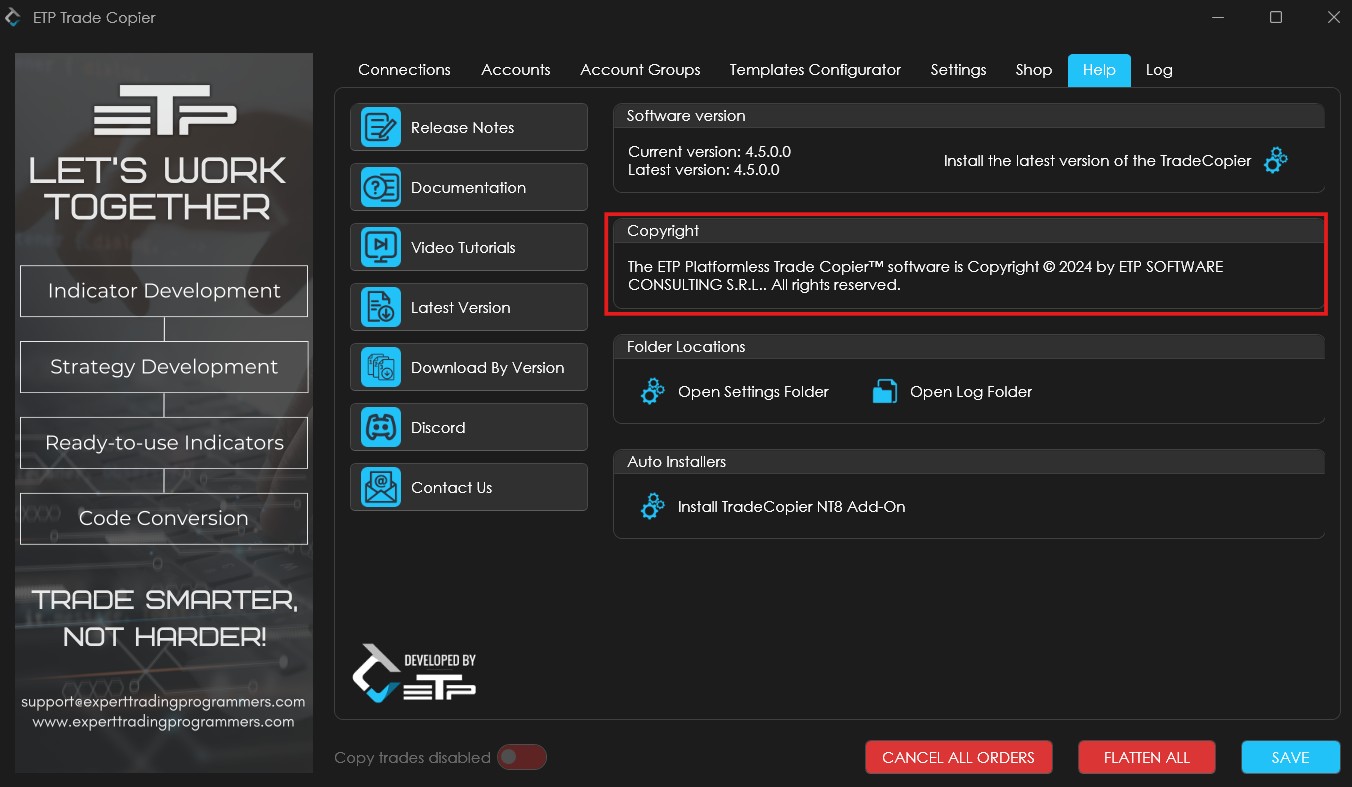
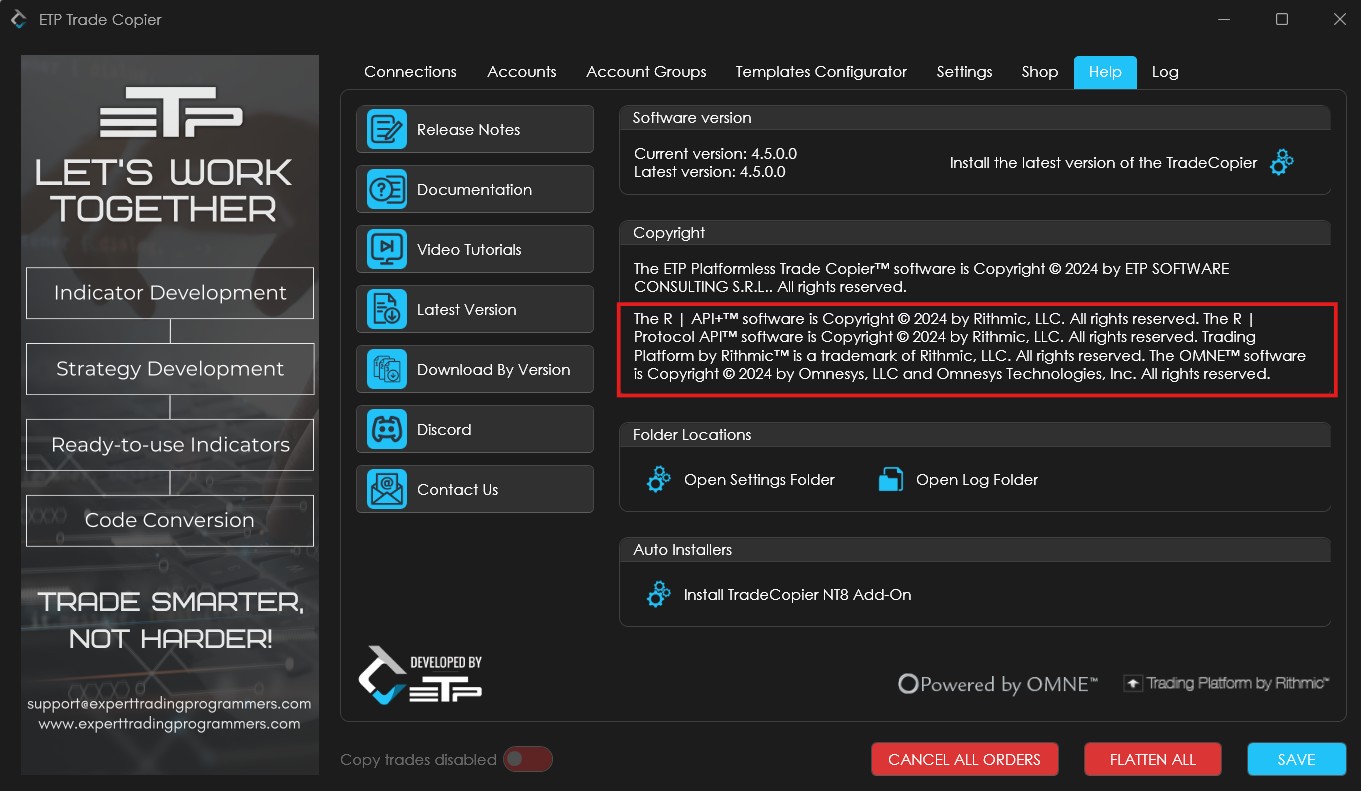
10. Open Settings Folder: Opens the ETP Trade Copier settings folder on your computer. This folder contains configuration files, including your saved templates and all connection setups created within the Copier.
11. Open Log Folder: Opens the log folder for the ETP Trade Copier. Here, you can review detailed logs of your activity during each session, including timestamps for every action performed.
Auto Installers
12. Install TradeCopier NT8 Add-On: Clicking this button will automatically download and install the ETP Trade Copier NT8 Add-On on your system.