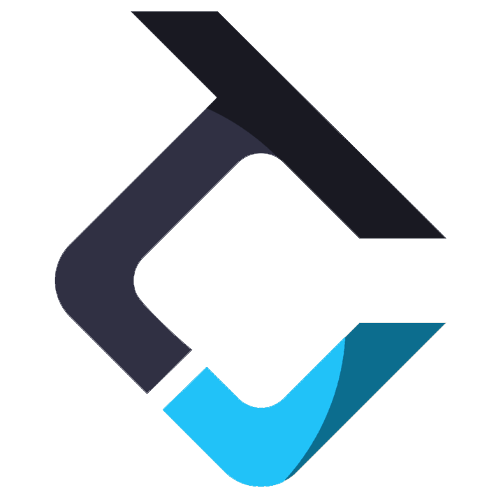Settings Tab
The “Settings” tab shows your user data and lets you configure key features that can give you an extra edge in copy trading between your accounts, based on your preferences.

Overview of Settings tab:
1. User Data: Displays the purchaser’s basic information, such as name, email, address, city, and country.
Note: You can hide your user data using the ‘Hide’ button, useful when live streaming or recording your screen. To reveal it again, click ‘Show’.

2. General App Settings:
a. Automatically Enable Accounts: When enabled, newly added accounts to an account group are automatically activated for trading.
b. Automatically Enable Instrument: Automatically activates instruments for trading when added to an Instrument Template. You can still manually toggle each instrument on or off within the template.
c. Allow Accounts to be a part of Multiple Account groups: Allows the same account to be part of multiple account groups as a follower. A warning will display at the bottom-right when this is active.

Sub-setting:
If enabled, the option “Allow Leader Accounts in Multiple Groups” will appear. If enabled, this lets a Leader account be a follower account in other groups, along with a risk warning.


d. Disable ‘are you sure’ check when flattening and canceling: When enabled, this setting skips the “Are you sure?” confirmation dialogs for trade actions like Flatten All, Flatten Group, and Flatten. Actions are executed immediately without additional prompts.
This is useful for experienced users or high-speed trading, but it increases the risk of accidental execution. If disabled, the system will ask for confirmation before performing these actions.
e. Show warning messages as notifications: When enabled, it displays warning messages as pop-up notifications on the bottom-right of your screen.
f. Show error messages as notifications: When enabled, it shows error warning messages as pop-up notifications on the bottom-right of your screen.
3. Global Templates:
a. Copy Method Template: This displays the copy method template you are using to copy trades between your Leader and follower accounts. To set a global template for the Copy method, click on the dropdown menu and select a template. A default template is a basic template that is already created. You can create templates from the ‘Templates Configurator’ tab.

b. Instruments Template: This displays the instrument template you are using; initially, it is set to the same as ‘Global Copy Method template’. To set a global template for the Instruments template, click on the dropdown menu and select a template.

Note: Templates set at the individual account level (via the Accounts tab) override both Account Group templates and Global templates. To rely only on Global templates, avoid assigning templates to accounts or account groups.
4. Smart Order Routing: Enable this button if you wish to place limit and stop orders only after that trade is entered. For example, while opening a trade, you chose to set TP and stop level. Now, if this feature is enabled, it will only set TP and stop orders after the position has opened. This feature can be useful for scalping during highly volatile moves. Suppose this is not checked and due to some reason, the trade didn’t enter, then the TP(limit order) and SL(stop order) assigned to that initial order will be set on your terminal.
5. Order Usage Thread: It allows you to choose the number of threads you want your processor to use when processing orders. We have set ‘MultiAutomatic’ as the default processing speed. However, you can choose from these four options from the dropdown menu:

a. Single: Single-thread order processing is the safest processing method, which preserves your processor, however, it is also the slowest order processing method.
b. MultiAutomatic: Multiple Automatic processing detects the number of processing threads your processor actually has, and uses only that number of threads so it doesn’t get overloaded.
c. MultiMaxed: MultiMaxed is the fastest order processing method, however, it will use 100% of your processor, so it is something you can do as per your preference.
d. MultiManual: In the MultiManual thread so you set the number of threads you want to use for order processing.
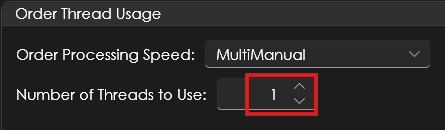
6. Edit User Info: You can change your password from here.
a. Current Password: Enter your existing password in this field.
b. New Password: Type the new password you want to use. Then, re-enter it in the confirmation field to ensure accuracy.
c. Change Password: After entering and confirming your new password, click the ‘Change Password’ button to apply the update.