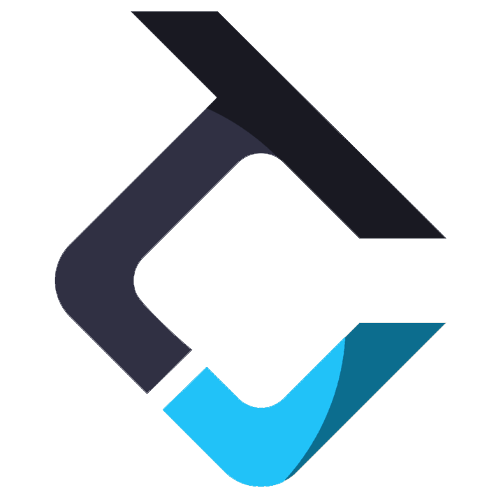Templates Configurator Tab
The “Templates Configurator” tab lets you create templates with specific copying conditions that you can use for account groups or individual accounts. This powerful feature supports various template types and customization options, giving you flexibility based on your preferences.
A ‘Default’ template has been set up as a global template that automatically applies to all account groups or individual accounts unless you create a custom one. This basic template mirrors trades by copying the exact quantity from the Leader account to each follower account. For example, if the Leader account opens 2 contracts, 2 contracts will also be opened on each follower account.
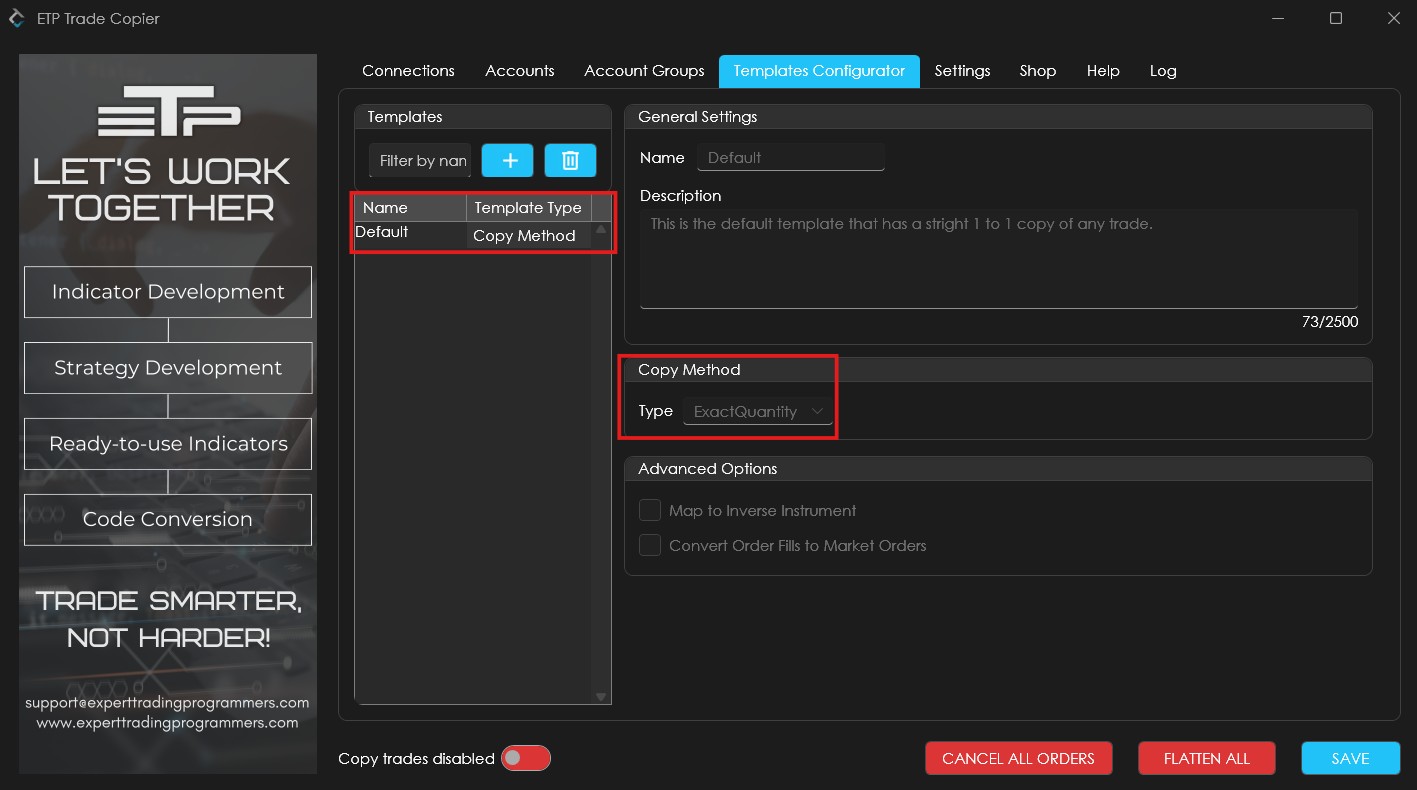
How to create a Template:
There are two methods available for creating a template: Copy Method and Instrument Method. Follow the steps below to create a template using either method.
1. Copy Method.
Step 1: Click the ‘+’ icon, select Copy Method as the template type, then enter a name and optional description under General Settings.
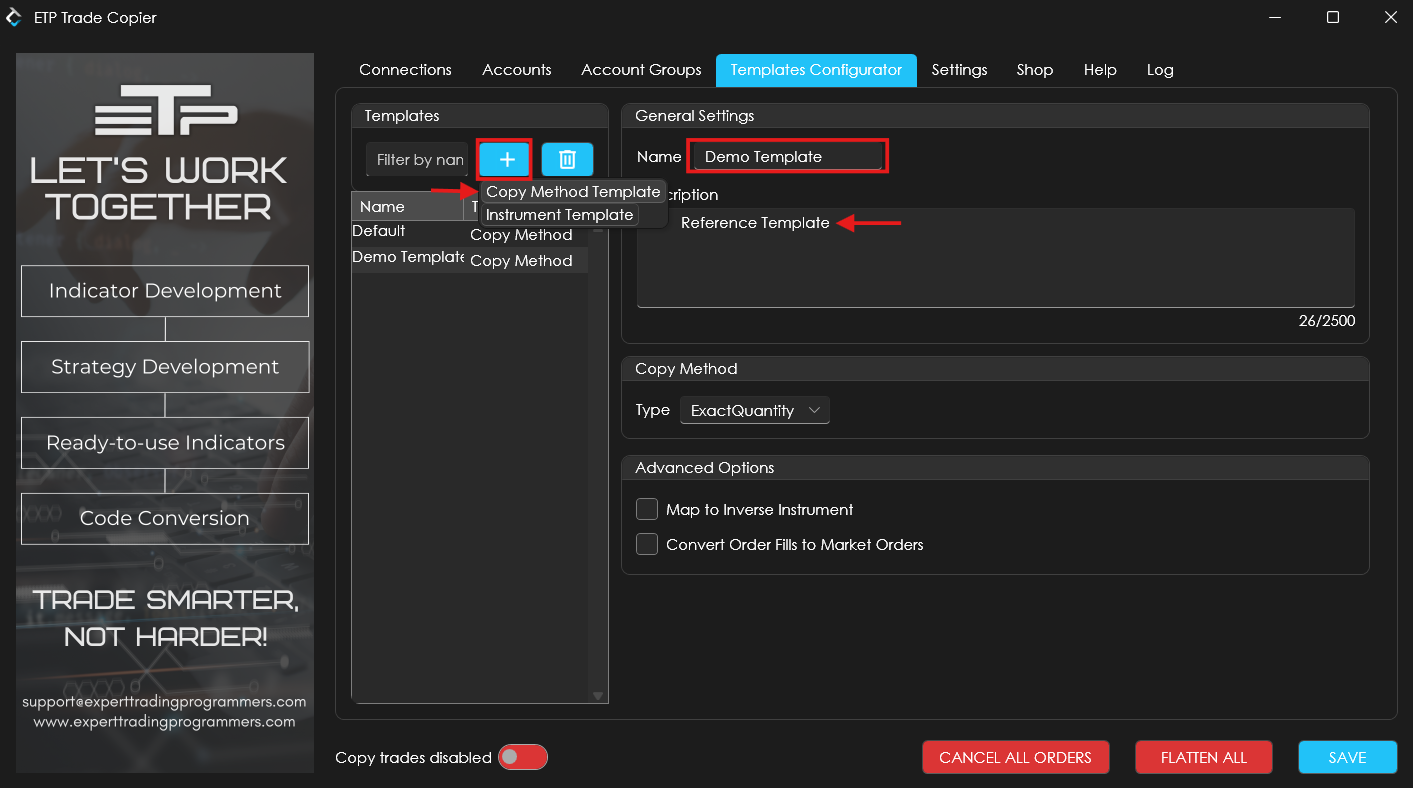
Step 2: Choose the type of Copy Method you want to apply. There are two options:
A. Exact Quantity: This option copies the exact quantity from the Leader account to the Follower accounts. Example: If you open 4 contracts of ES on the Leader account, 4 contracts of ES will also be opened on each Follower account.
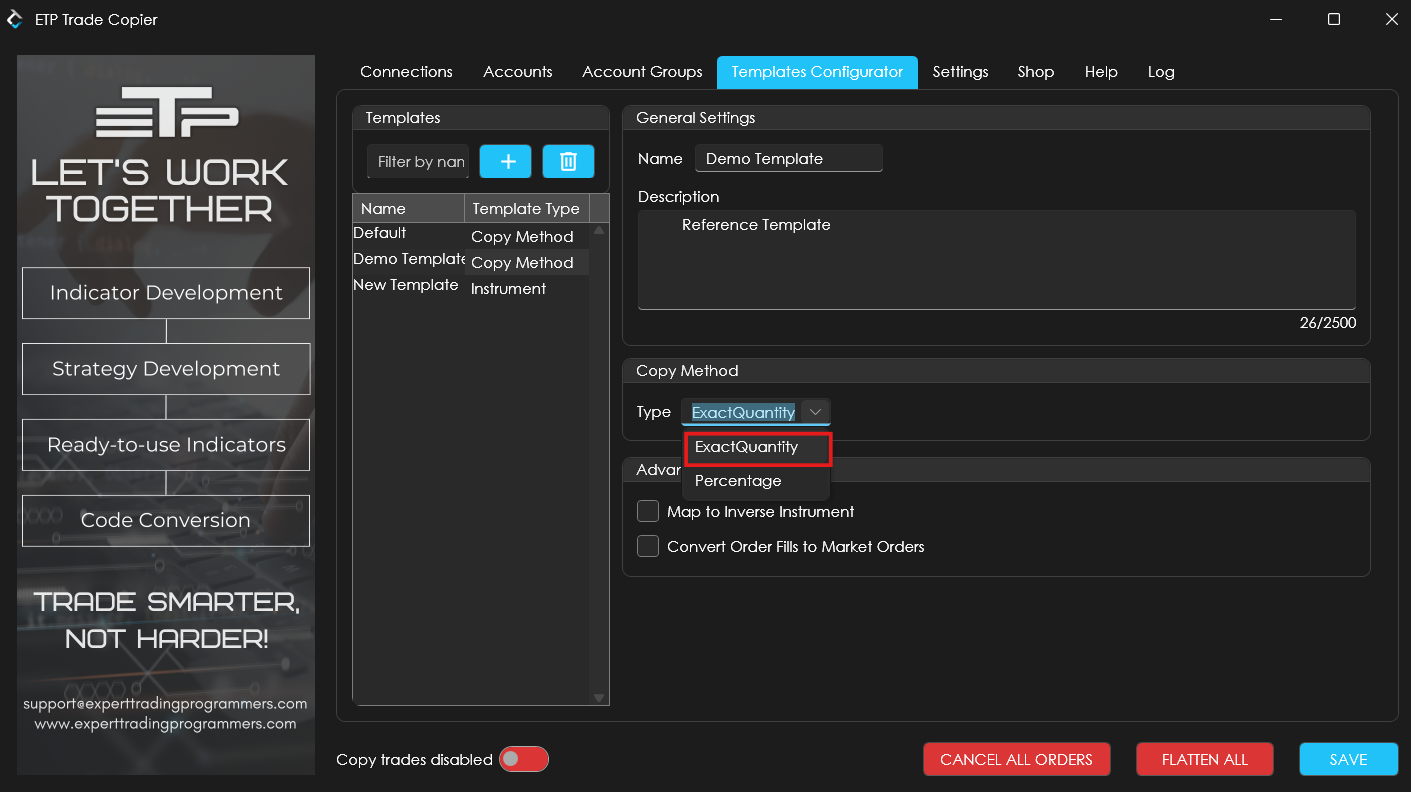
B. Percentage: This option copies a percentage of the quantity from the Leader account to the Follower accounts. Example: If you set it to 50% and open 4 contracts on the Leader account, the Follower account will open 2 contracts (50% of 4).
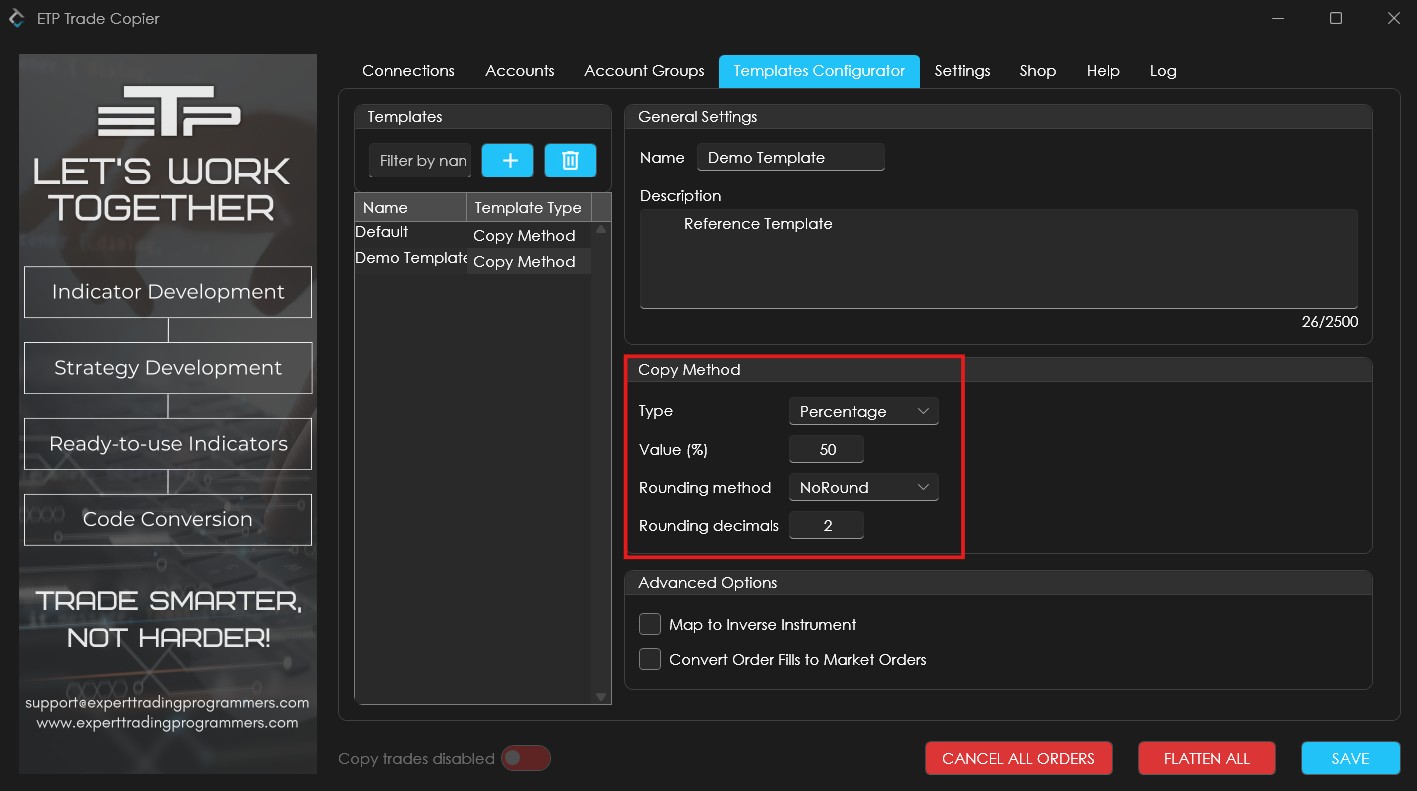
While selecting Copy Method as ‘Percentage’, choose and edit the following:
Type: Percentage
Value(%): Enter the % value that you need to copy on your Follower accounts.
Rounding method:
a. NoRound – Copies the exact percentage of the quantity from the leader account to the follower accounts.
Example: If you set 50% and open 10 contracts on the leader account, 5 contracts will be opened on the follower accounts.
b. RoundUp – Rounds up any decimal result to the next whole number.
Example: If you set 50% and open 5 contracts on the leader account, it will copy 3 contracts (instead of 2.5).
c. RoundDown – Rounds down any decimal result to the nearest whole number.
Example: If you set 50% and open 5 contracts on the leader account, it will copy 2 contracts (instead of 2.5).
Rounding Decimals: Defines how many decimal places to keep when rounding.
Example: If you set the rounding decimals to 2, useNoRound, and open 1.264 contracts on the leader account at 50%, the follower accounts will receive 0.63 contracts (rounded from 0.632).
Step 3: Set the Advanced Options settings.
a. Map to Inverse Instrument: If enabled, it will trade the inverse instrument on the follower account(provided there’s an inverse for the instrument).
Example: Opening 5 contracts of NQ on the leader with ExactQuantity will open 5 contracts of E-mini NQ on the follower (and vice versa).
b. Convert Order Fills to Market Orders: When this option is enabled, the system will not copy limit or stop orders directly to the follower accounts. Instead, it waits for these orders to be filled on the leader account. Once the leader’s limit or stop order is executed, a market order is immediately placed on the follower accounts to mirror the fill.
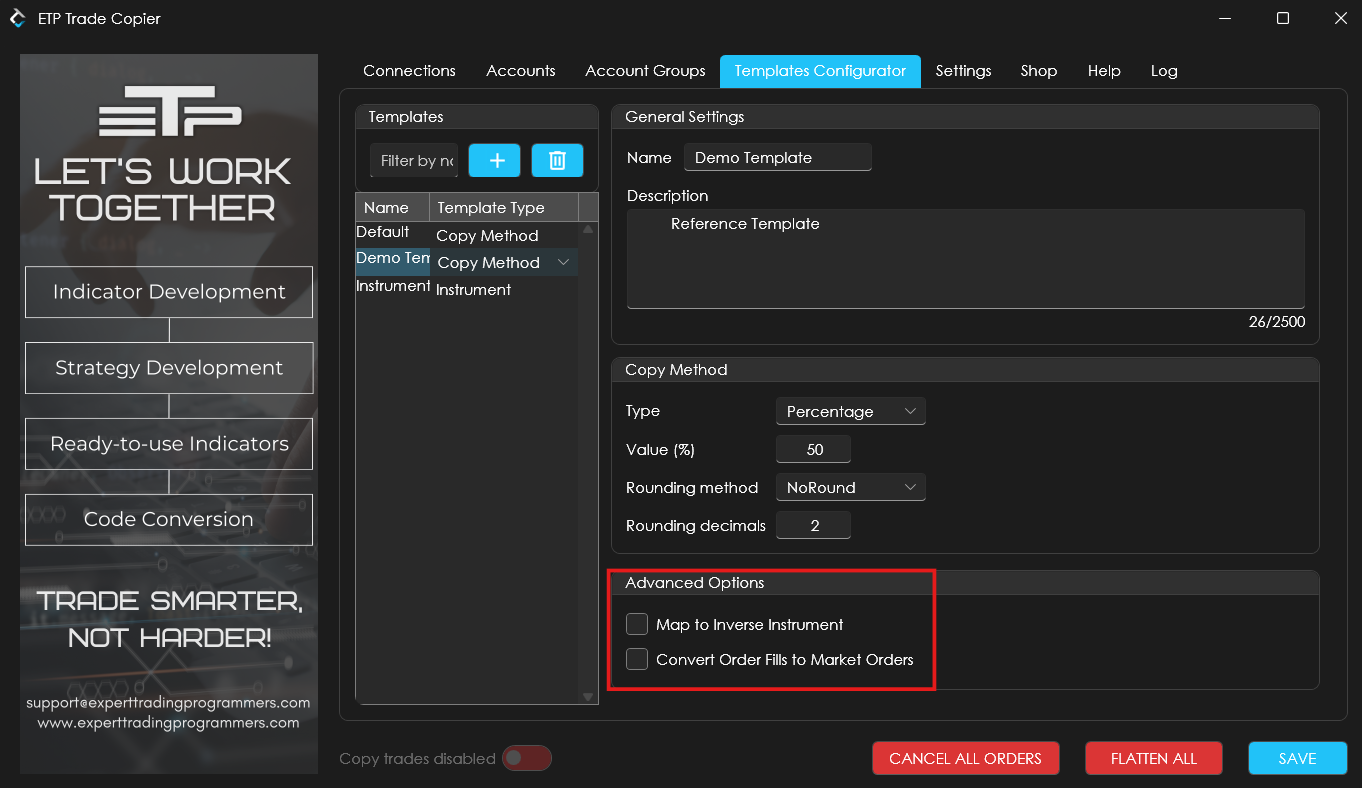
2. Instrument Template – The Instrument Template is used when you want to copy trades only for selected instruments. Follow the steps below to create one:
Step 1: Click the ‘+’ icon, select Instrument Method as the template type, and enter a name and description under General Settings.
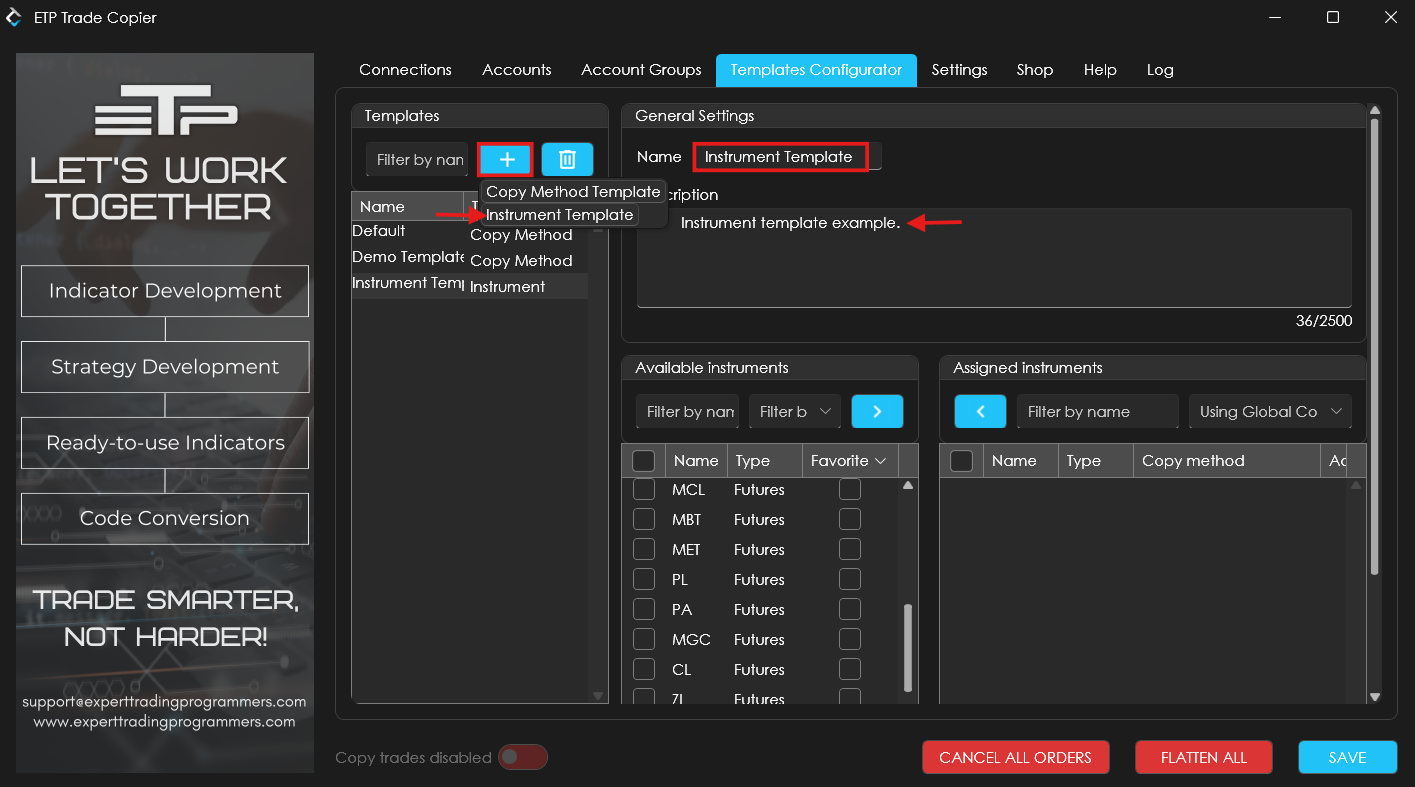
Step 2: Select the instruments you want to include. You can search using the ‘Filter by name’ field or scroll through the Available Instruments list. Check the box next to your desired instruments and click the ‘>’ button to add them to the template.
Tip: You can mark favorite instruments by checking the box under the ‘Favorite’ column.
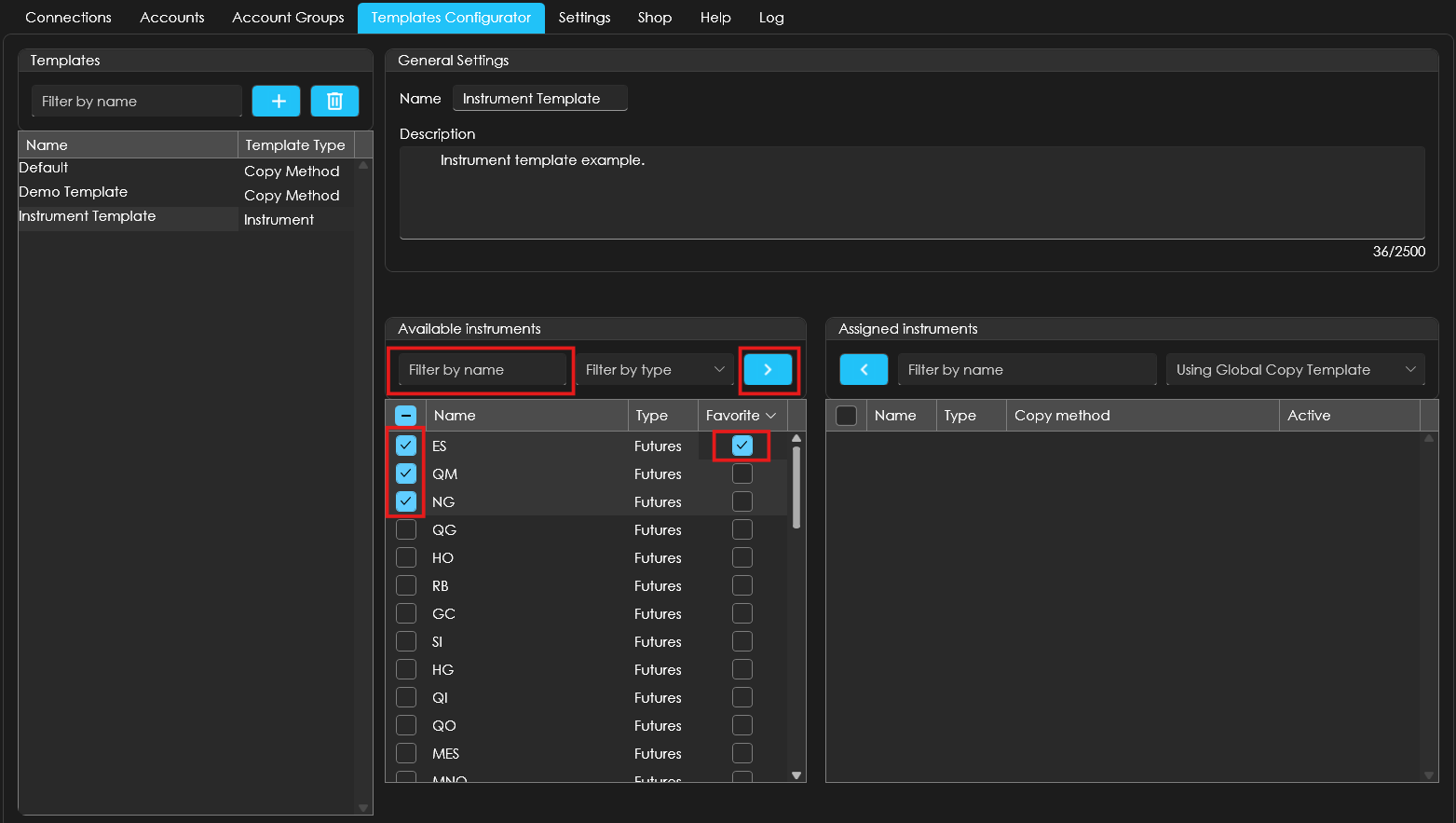
Step 3: Assign a Copy Method to the entire template or to individual instruments:
a. For the entire template: Use the dropdown under Global Template to select the preferred Copy Method.
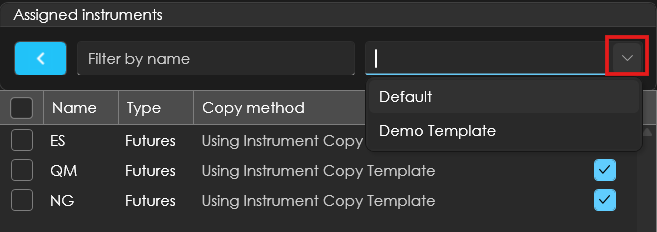
b. For individual instruments: Use the dropdown in the same row as each instrument under the Copy Method column to assign a method separately.
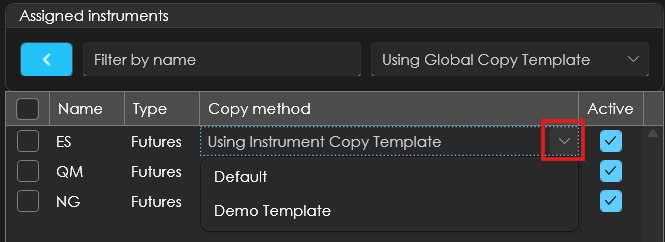
Note:
1. If no Copy Method is assigned to the Instrument Template, it will automatically use the Global Copy Template, which defaults to the Default Copy Method. You can change this in the Settings tab.
2. If you assign a ‘copy method’ template to an ‘Individual instrument’, it will override any templates assigned to its ‘Instrument template’ as well as any Global templates. To remove any template, click on the ‘X’ button.