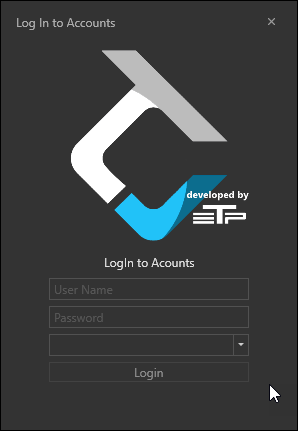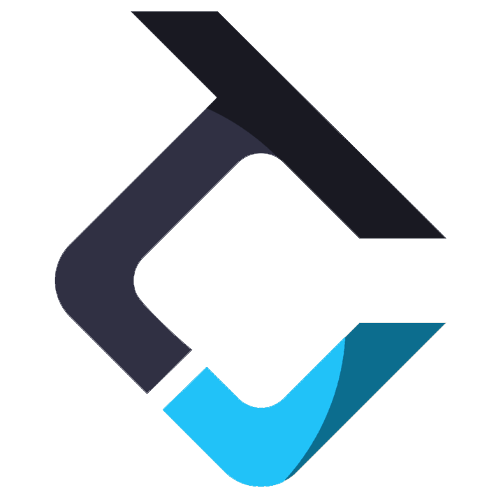Install the Platformless TradeCopier
Once you finished the downloading process, you can now install the Platformless TradeCopier.
1. Running the Installer:
-
-
-
- Locate the downloaded installer file on your computer. It is typically saved in the ‘Downloads’ folder unless specified otherwise.
- Double-click on the installer file to initiate the installation process. If prompted by a security warning asking for permission to run the file, confirm by clicking ‘Yes’ or ‘Run’.
- The installer will launch and display the Trade Copier setup wizard.
-
-
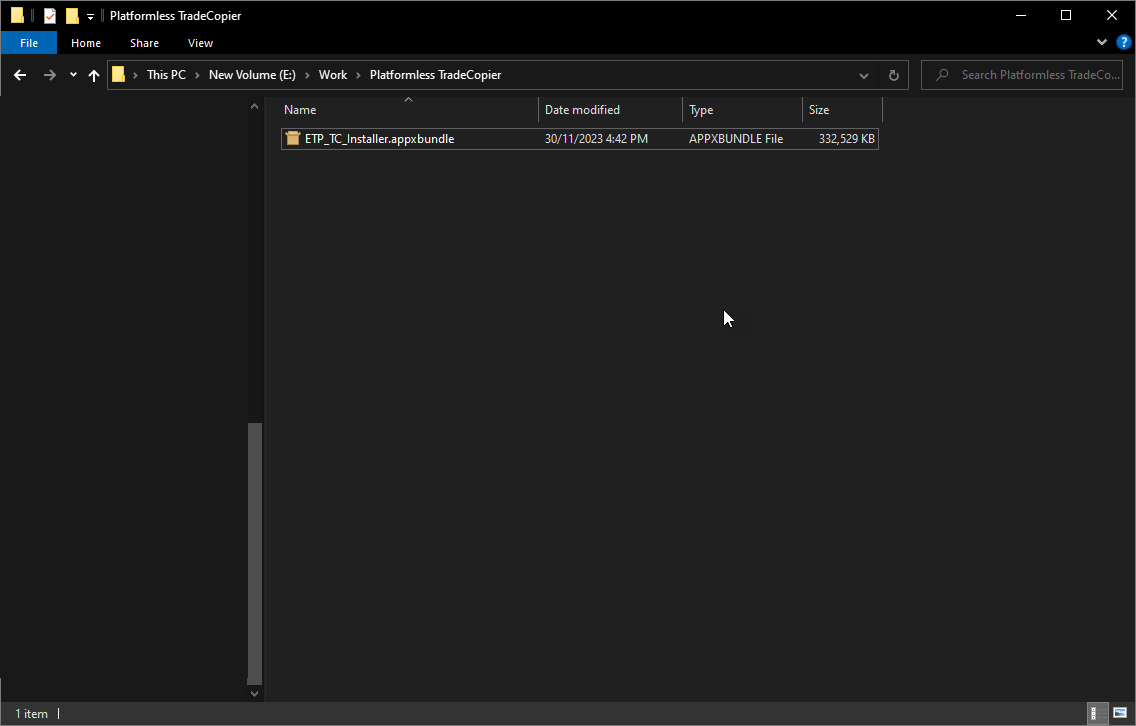
2. Completing the Installation:
-
-
-
- The installation process will begin, and a progress bar may be displayed to indicate the status of the installation.
- Wait for the installation to complete. This process may take several minutes depending on your system’s performance.
- Upon completion, you may see a final screen confirming that the installation was successful. No need to restart your computer, all you need to do now is start the application
-
-
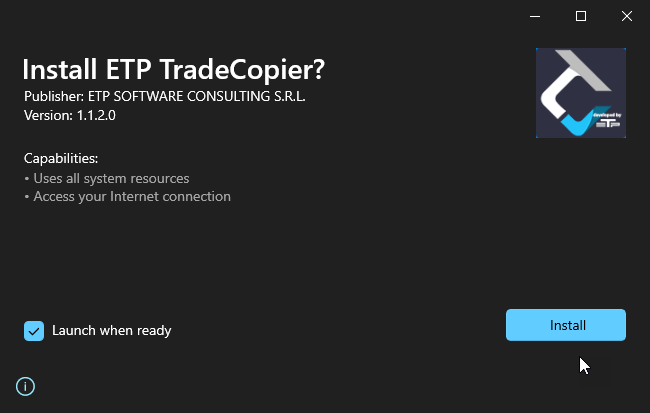
-
- Post-Installation:
-
-
- After installation, you can launch the Trade Copier software.
- Upon the launch first, you will need to log in to your ETP account, and then into your prop trading account.
-
-
2.1. Login into ETP account (first window)
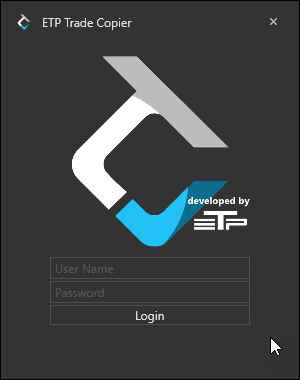
2.1. Login into Prop Trading Account