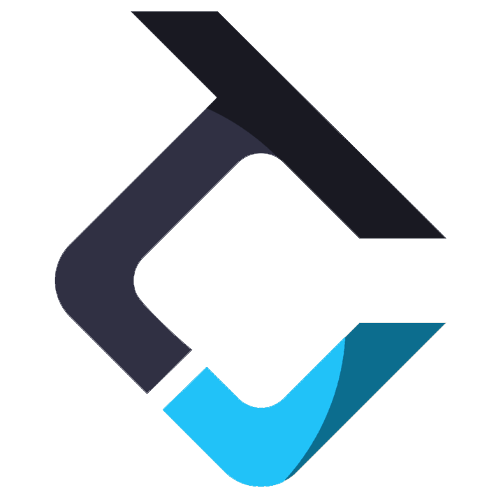Instruments Tab
The “Instruments” tab is a vital component of the Trade Copier software that allows you to manage the financial instruments across your trading accounts. The interface is split into two panels. The left panel lists the available instruments to trade, and the right panel lists the instruments currently assigned to the selected account.
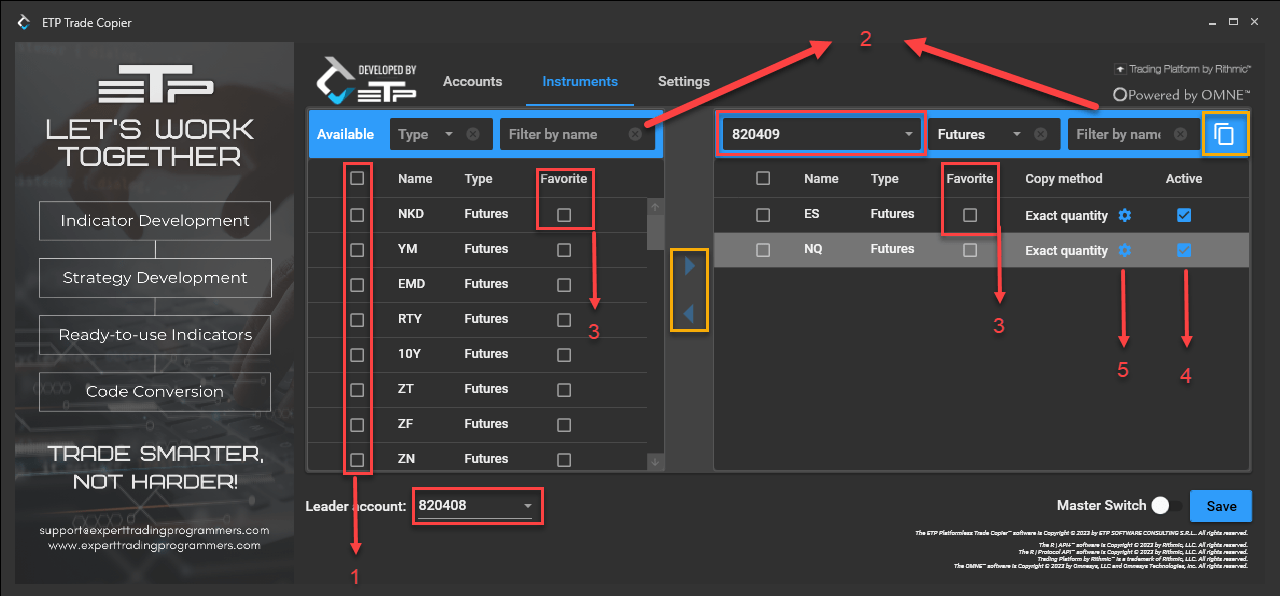
Key Features of the Instruments Tab:
- Selecting Instruments: To enable an instrument for trade copying, you need to select it from the left panel and move it to the right panel. This action can be performed by clicking an arrow button that appears when an instrument is selected.
- Filtering Options: Instruments can be filtered by type (e.g., stocks, futures, indices, options) or by name, allowing you to quickly find and select the specific instruments you wish to trade.
- Favorite Instruments: You can set certain instruments as favorites, making them easily accessible and arranged at the top of the list, saving you time when managing multiple instruments.
- Activating Instruments: Once instruments are moved to the right panel, you can check what instruments you want to become active for the selected account. This means any trade executed on these instruments in the leader account will be duplicated for the follower accounts.
- Copy Methods: There are different methods for copying trades that can be applied to each instrument. These methods can be configured in the below window, which appears once you click on the gear icon (number 5 from the previous image). There are 2 copy methods: Percentage and Exact quantity.
- Percentage – you are able to copy from the leader account to the follower account what % you want. 100% means that you are copying to the follower account the exact quantity you are traded in the leader account. Also, once you have selected the Percentage method, there will appear the ‘Rounding method’, where you can set to round the resulted value up, down or no rounding.
- Exact quantity – will copy from the leader account to the follower account the exact quantity traded in the leader account.
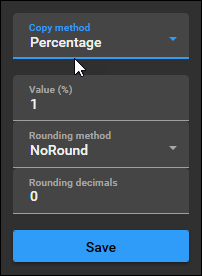
Other Features:
- Customization: If certain instruments are not needed, they can be deactivated or moved back to the left side, which prevents them from being copied to follower accounts. The yellow rectangles from the first images, highlight some of the buttons that give you the ability to customize the TradeCopier depending on your needs. For example, those two arrows give you the ability to add or remove the instruments you want to copy, with just a few clicks. Another option is the copy button highlighted in yellow rectangle. With this button, you can copy instruments (with all their settings, copy methods settings) from one account to another without the need to add the instruments and their settings again.
- Multiple Accounts Handling: The system allows for flexibility in managing different instruments across multiple accounts. For instance, you can set up one account to trade certain instruments like the ES and NASDAQ, while another can be set for RTY and YM.
This tab is designed to provide comprehensive control over which instruments are traded and how they are managed across different accounts, ensuring a tailored trading experience. For further assistance with the Instruments tab, video guides and additional resources will be made available to facilitate your understanding and use of the Trade Copier software.